Gradebook: Introduction
The Gradebook module is used to track and mark assignments, including homework, classwork, projects, quizzes, and tests. The term assignments in this section will refer to any category for which marks will be entered.
|
|
NOTE:
|
Assignments (quizzes, tests, homework, etc.) are entered in gradebook in order to:
- Track the marks throughout the marking period of the assignments for each student
- Calculate averages for each student which can be published to report card grading module (the teacher can override the calculated average).
- Update the students' calendars. By entering a new assignment in gradebook, it will appear on the students' calendars. They will be able to see the homework assignments, upcoming tests and projects, etc.
To Launch Gradebook:
- Log into your Staff Portal
- Click on the Classes section and select Gradebook.
- The Gradebook Module will load.
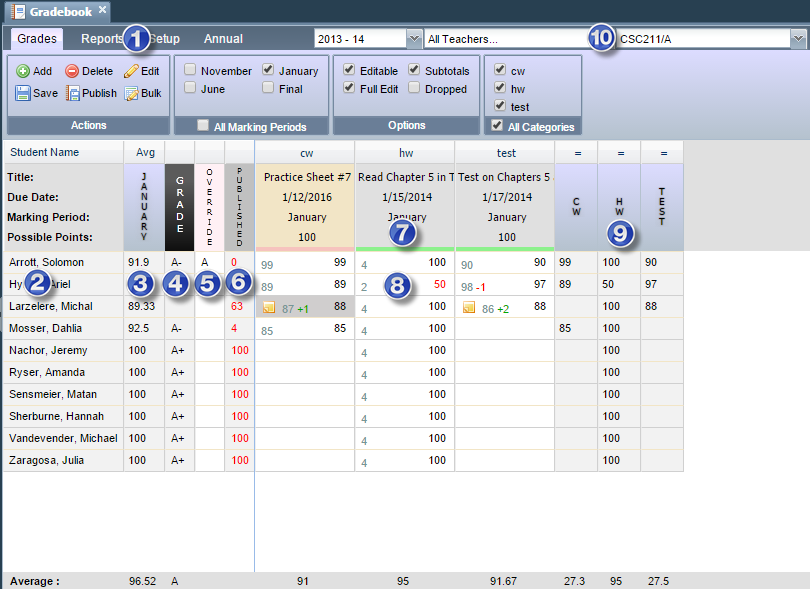
 Gradebook Tabs - Select a tab
to display the options on the header ribbon of the page.
Gradebook Tabs - Select a tab
to display the options on the header ribbon of the page.
-
Grades - Add and edit assignments, publish marks, and select the marking periods and assignments that display in Gradebook.
-
Reports - Teachers can generate reports of the Gradebook data for their review.
-
Setup - Configure Gradebook settings, both general settings, and section-specific.
-
Annual - Calculates the annual grade.
 Students
- lists the students in the selected class section.
Students
- lists the students in the selected class section.
If the Dropped option on the header under Grades > Options is selected, students who dropped the course will display in gray.
 Avg - The calculated average of the marking period selected will
display. If multiple marking periods are selected, the average for the
first one only will display. If running in Silverlight, the average will
not display if multiple periods are selected. See also Mark
Calculation Methods.
Avg - The calculated average of the marking period selected will
display. If multiple marking periods are selected, the average for the
first one only will display. If running in Silverlight, the average will
not display if multiple periods are selected. See also Mark
Calculation Methods.
 Grade
- The corresponding character mark for the numeric average that was calculated.
See Gradebook Setup: Mark Values.
Grade
- The corresponding character mark for the numeric average that was calculated.
See Gradebook Setup: Mark Values.
 Override
- The teacher may manually enter the average for the displayed marking
period to override the calculated one.
Override
- The teacher may manually enter the average for the displayed marking
period to override the calculated one.
 Published - The mark
that was sent to the report card grading as the Marking Period's mark.
Published - The mark
that was sent to the report card grading as the Marking Period's mark.
 Assignments
- Each assignment displays in a separate column. If there are no
assignments for the class, the grid on the right will be blank.
Assignments
- Each assignment displays in a separate column. If there are no
assignments for the class, the grid on the right will be blank.
The category of the assignment displays on the top of each column. Each Assignment column displays the Assignment Title, Due Date, Marking Period, and maximum # of points that can be earned on the assignment.
 Marks
- The mark earned on the assignment, along with bonuses or penalties,
will display. The number on the left indicates the points earned; the
number on the right is the total final mark. See Entering
Marks.
Marks
- The mark earned on the assignment, along with bonuses or penalties,
will display. The number on the left indicates the points earned; the
number on the right is the total final mark. See Entering
Marks.
 Sub-Totals
by Category - If the subtotal
option on the header under Grades >
Options is selected, each category of assignment will display with
the average mark of that category. See Mark
Calculation Methods.
Sub-Totals
by Category - If the subtotal
option on the header under Grades >
Options is selected, each category of assignment will display with
the average mark of that category. See Mark
Calculation Methods.
 Class/Teacher/Term
Dropdowns
Class/Teacher/Term
Dropdowns
- Class Section - Select the class section on the right drop-down to display the students and assignments for the selected column. Only class sections that the teacher is designated as the teacher will be available.
-
Teacher - The teacher dropdown will typically only display the teacher logging in. If there are co-teachers on the class section, they will display as well. Administrators, principals, or office staff may view and select any teacher in the division(s) they have rights to access from the teacher dropdown list.
-
Term - The term dropdown will display for users who have the role GB.TermSelector to change the term.





