Gradebook Setup: Categories
The Categories refer to the assignment types that will be tracked in Gradebook, including classwork, homework, quizzes, and tests.
Before using Gradebook, the Categories must be set up on the Gradebook Setup tab. Select Grade Status from the header.
This option is only available to users with the role GBSetup.
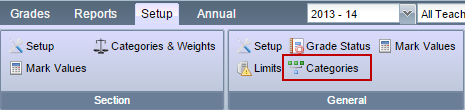
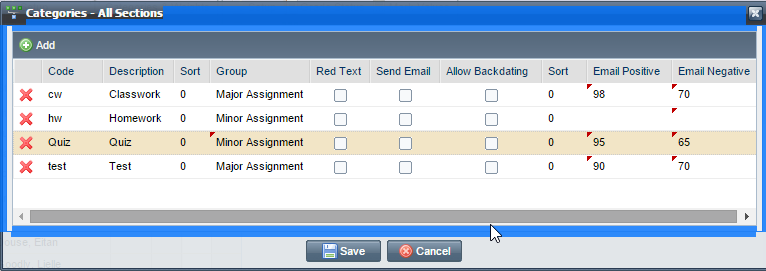
| Field | Description |
| Code | Assignment type code which will display on top of the assignment columns. |
| Description | Assignment type description. |
| Sort | Set the order in which the categories will display in ascending order. |
| Group | Designate the assignment category in order to set up Limits. |
| Red Text | Display in red in the calendar. |
| Send Email | Send an email even if it is not a violation. The users with the role GB.SendEmail will receive the email. An email will also be triggered when an assignment is edited if the Due Date or Category was changed. |
| Allow Backdating | The user can set due date for a date that passed when creating an assignment of this category. |
| Email Positive | If a student receives the entered mark or above, a Positive Email will be triggered to send. See Gradebook: Emails. |
| Email Negative | If a student receives the entered mark or below, a Negative Email will be triggered to send. See Gradebook: Emails. |




