Gradebook: Annual Tab
Gradebook can calculate a year-end average to the marking period of Annual.
I. Pre-Requisites:
- A Marking Period of Annual must be set up for each division using this feature in Tools > Code Setup > School > Academics > Grading > Marking Periods.
- Define the Marking Period Schemes in Tools > Code Setup > School > Academics > Grading > Marking Period Scheme. Ex: Full year, 1st Half of year, 2nd Half of year, Midterm and Final, Midterm only, Final only, Midterm and Regents.
- Define the Marking Period Weights in Tools > Code Setup > School> Academics > Grading > Marking Period Weights.
- Add a marking period weight for each marking period scheme set up above.
- Include all marking periods that will be included in that scheme.
- For example: Quarter 1: 20%,
Quarter 2: 30%, Quarter 3: 20%, Quarter 4: 30%.
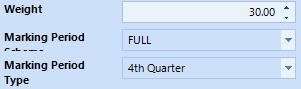
- The marking period schemes must be selected when setting up the settings for the class sections on the Gradebook Setup tab under Setup > Section > Setup.
- Select the method by which the Annual mark will be calculated for each division in Tools > Code Setup > School > Web Advanced > Division Settings - GB.AnnualCalculation.
- Select the division setting of GB.AnnualCalculation.
- In the Value field, enter the calculation method:
- Calculated - will calculate the annual mark.
- Override - will use the override value if one was entered for any marking period(s). If there are no override marks, it will use the calculated.
- Published - will use the published mark from report cards. The published method may be used for divisions that do not use Gradebook.
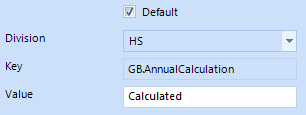
II. Using the Annual Tab:
- The data displayed on the Annual tab is calculated based on the marks and data setup. The values are not saved in the system, but recalculated each time.
- The Override value allows the teacher to enter a manual annual mark which will save. Click save to save the override value. It will save to the marking period of Annual.



