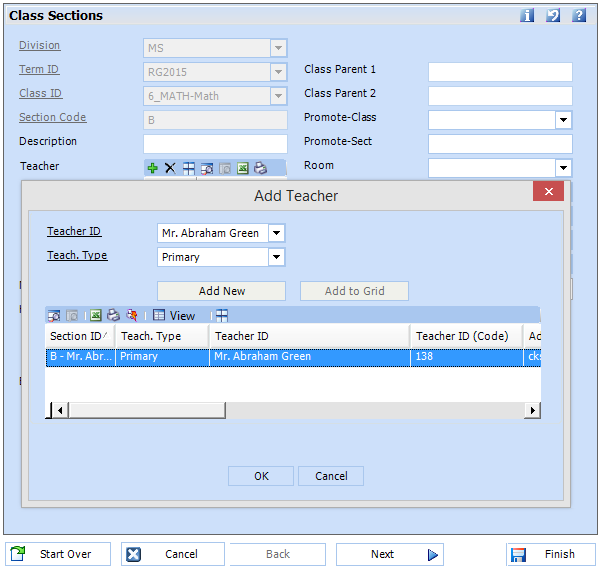Create Class Sections
Class Sections define the instances of the class which can change from year to year and semester to semester. See Class Sections.
To facilitate the setup of class sections, use the Create Class Section wizard.
1. Go to School Administration > Create Class
Sections,
or
click on the ![]() Create Class Sections icon from
the Tasks panel.
Create Class Sections icon from
the Tasks panel.
2. Select the Division and Term ID from the dropdowns to filter the sections that will display.
|
|
Note Class sections may have been created through the Copy Sections to New Term update report when setting up the new school year.
If a class has not been assigned any sections, the class
will not appear on class section
grid. Create a new section for the class by clicking the
|

3. View the sections for each class by expanding
the class row. Click on the  .
In the image above, the class row 6_MATH was expanded to display sections
A, B, C.
.
In the image above, the class row 6_MATH was expanded to display sections
A, B, C.
4. Launch the class section wizard.
-
To edit a section, select the section row and click on the
 icon
on the toolbar, or right-click and select Edit
Wizard.
icon
on the toolbar, or right-click and select Edit
Wizard. -
To add a new class section, select the
 icon, or right-click
and select Add Wizard.
icon, or right-click
and select Add Wizard.
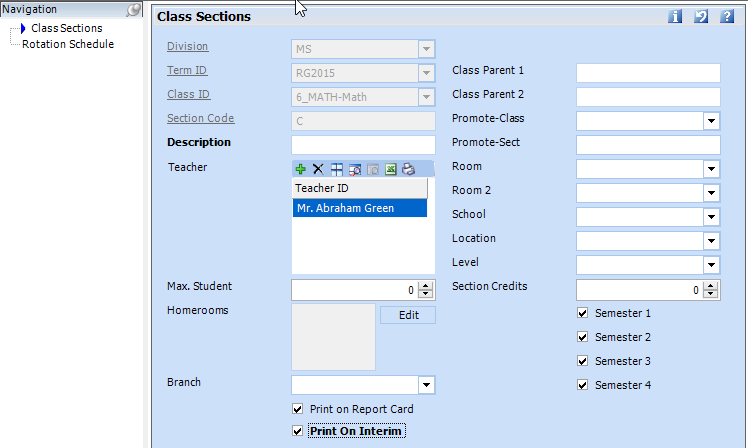
5. Enter the required (underlined) fields. In the edit wizard, the Division, Term ID, Class ID, and Section Code will be disabled but can be changed in Tools > Code Setup > School > Academics > Classes > Class Sections.
|
Field Name |
Description |
|
Division |
The school division of the class. The division selected will filter the list of classes in the Class ID dropdown below. |
|
Term ID |
The school term. A class will have sections for every term in which the class will be used. |
|
Class ID |
Select the Class for which the section is being created. Only classes within the division selected above will display. |
|
Section Code |
Create a unique identifier for this section. It is recommended to use a consistent naming convention. Ex: A, B, C or 1, 2, 3. |
|
Description |
A title for the class section may override the class description on reports. Ex: Math Honors may be entered for the honors section of the Math class. |
|
Teacher |
Add the teacher(s) for the class section. See Adding a Teacher to a Section.
|
|
Print on Report Card |
Select in order for the class section to print on the report card. This must also be selected in order for the mark received for the class to be included in the student's gpa. |
|
Print on Interim |
Select in order for the class section to print on the interim reports. |
|
Section Credits |
If the section is worth a different number of credits than the class code, enter the credits that will be earned on the class section. If left empty, the section will be worth the number of credits as set up on the class code. |
|
Semester 1 - 4 |
Select the semesters for which the class section will be used. The semesters will all be selected by default. De-select those that are not applicable. Ex: If a section is only being taught for one semester of the term. |
6. Select Finish to save.





 add.
add.