Adding a Teacher to a Section
Teachers must be assigned to the class sections they teach in order to take attendance and assign marks for the class.
If the class section was copied from the previous term by running the Copy Sections to New Term update report when setting up the new school year, the teacher from the previous term will be already be assigned to the section. The teacher may be changed if needed.
|
|
Note To set up teachers in the system, see Adding a New Teacher. Teacher codes must first be set up under Tools > Codes Setup > Students > Academics > Teachers > Teachers..
|
1. Go to School Administration > Create
Class Sections,
or
click on the ![]() Create Class Sections icon from
the Tasks panel.
Create Class Sections icon from
the Tasks panel.
2. Edit the class section. (See Create Class Sections for more information on using this screen).
3. In the Teacher
field, select the  or
right-click in the teacher box and select Add
Teacher to add a new teacher.
or
right-click in the teacher box and select Add
Teacher to add a new teacher.
To
remove a teacher that is no longer applicable to the class section, select
the teacher and click  on the toolbar.
on the toolbar.
- Select the Teacher from the Teacher ID dropdown.
- Select the Teacher Type from the Teach. Type ropdown. Ex: Primary, Assistant.
- Select Add to Grid.
- Select OK to save.
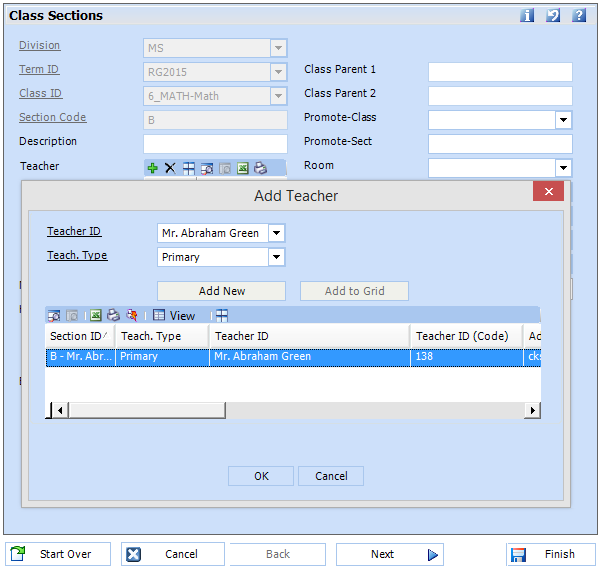
4. After assigning a teacher to a section, refresh the roles in order to give the teacher access to the class.




