The 360° Homescreen
After logging into 360°, the application will launch with a directory of forms and menus. No data or screens of information will display until a form is opened.
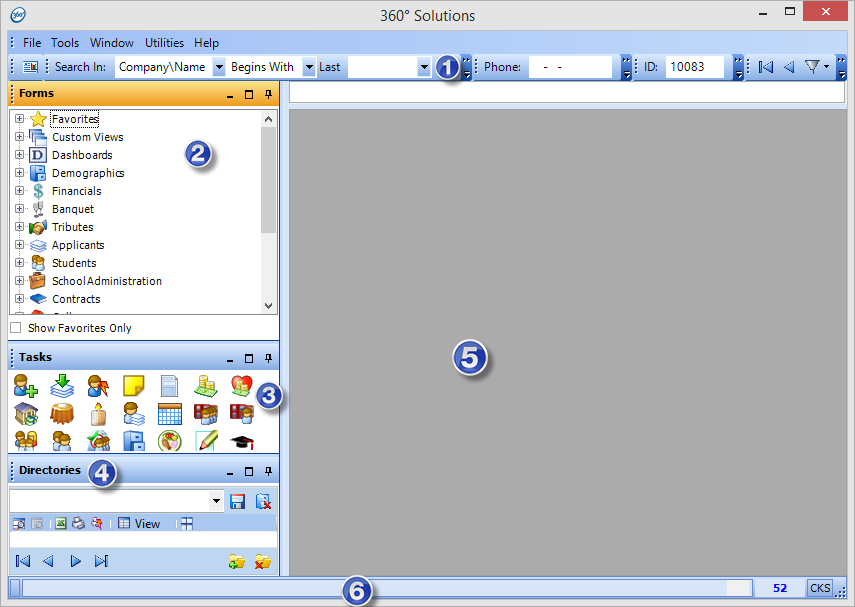
Click on the area of the homepage to link to more details.
The Main menu options include:
File- contains options Print, Print Preview, and Exit
Tools- includes configuration screens and utilities such as Codes Setup, Options Setup, System Setup, Application Log, Security Setup, Manage Wizard, Meta Data Setup, Import from Facts, and Import Pictures.
Window- select the Save Environment option.
Utilities- contains tools: Reset Options, Reset Field Descriptions, Query Builder, Style Builder, and Query Builder Admin.
Help- access the Online Manual, connect to Technical Support, or select About for your system version.
 System
Toolbar - contains the shortcut
to the Query Builder, the quick
search toolbar, displays the current account, and account
navigation arrows.
System
Toolbar - contains the shortcut
to the Query Builder, the quick
search toolbar, displays the current account, and account
navigation arrows.
 The
Forms Panel - select the forms, or screens, to open.
The
Forms Panel - select the forms, or screens, to open.
 The
Tasks Panel - use a task shortcut to launch a wizard.
The
Tasks Panel - use a task shortcut to launch a wizard.
 The
Directories Panel - access account history, or create a directory
of accounts.
The
Directories Panel - access account history, or create a directory
of accounts.
 Forms
Display - forms, screens,
and tasks that are launched will display in this area.
Forms
Display - forms, screens,
and tasks that are launched will display in this area.
 Status Bar
- system messages including data warnings, task confirmations,
or error messages will display in the status bar.
Status Bar
- system messages including data warnings, task confirmations,
or error messages will display in the status bar.



