The Forms Panel
The forms panel lists the different screens in the system grouped by module, or category, such as Demographics, Financials, Students, etc. It is typically displayed on the left system panel of the system homescreen.
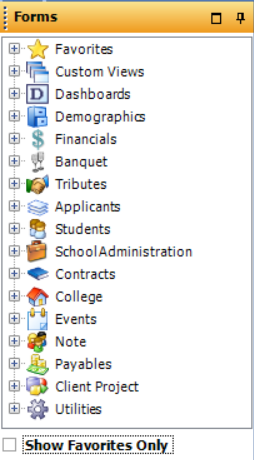
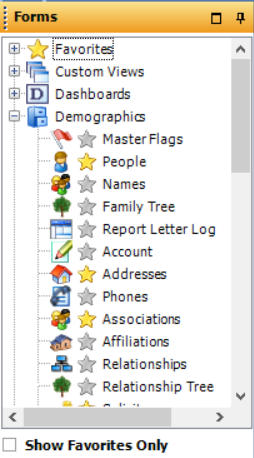
- The forms are grouped by module. Click on the "+" to expand the category and view all the screens in the module. For example, expand the Demographics to access the addresses or associations screens. Expand the Financials to access the pledge and payments forms.
- Click on a form to open it with the current account's data loaded on it. See Forms Display.
- Commonly used forms may be added to your Favorites (see below). The favorite forms are indicated with a star.
- Forms may be moved to different categories and new forms may be created through the Manage Tree Categories utility.
Common Forms Categories:
Favorites - All forms marked by the user as a favorite are listed. Mark a form as favorite by selecting the star next to the form's title in the tree.
Custom Views - Contains custom panels designed by the user
Dashboards - Dashboard panels may be created and customized per client. They may contain graphs or charts or use SQL queries to display a composite of data. Examples include Campaign Analysis, Attendance Statistics, and Donor History.
Demographics - Forms containing general account or people information including: Master Flags, People, Names, Family Tree, Account, Addresses, Phones, Associations, Affiliations, Relationships, Relationship Tree, Solicitors, Mailing Rules, Salutation, Remarks, Notes, Documents, Credit Card, Membership, Connections, Report Log, Association Quick Entry, and Notes Quick Entry.
Financials - Financial related forms including: Pledges, Payments, Ledger, Credit Card Transactions, Deposits, All Batches, Selected Batches, Category Summary, Yearly Summary, Campaign Summary, Invoice Summary, and Custom Summary.
Banquet - Forms related to a banquet campaign including: Combo, Prospect, Seating, Table Assignment (Bar Code), Ads, and Raffles.
Tributes - Tribute and Memorial related forms including: Tribute Display, Dedication Calendar, and Fund Display
Applicants - Student Applicant forms including: Applicant Browse, Parents, People, Addresses, Applications, Sessions, Report Log, Workflow, Previous Schools, Notes, Applicant Notes, Custom, Dormitory, Immunizations, Appointment, and Requirements.
Students - Student forms including: Family, People, Student View, Students, Grades, Courses, Exams, Immunizations, Resource Room, Lockers, Sessions, Attendance, School, Student Notes, Dormitory, Transportation, Documents, Enrollment by Division, Tracking, and Marks.
Contracts - School Contract forms including: Charges, Options, Admission Card, Notes, Workflow, Requirements, Contract Log, Contract Browser, and Report Log.
College - College forms only for schools using the college module including: Courses, Custom, Degrees, Docs, Dorm, Enrollment by Division, Financial Aid, Tracking, Parents, Requirements, School, Enrollment by Student, Grades, Update Seats, Student Health, and Student Info.
Events - Event related forms for tickets and concert seating including: Tickets Panel, Seat, Booking, and Tickets.
Notes - Contains the My Notes form for viewing all notes.
School Administration - Contains the Create Class Section screen.
Utilities - Advanced Functions such as Manage Tree Categories, Manage Dashboard Panels and Users.
Favorites:
Favorites are user-specific as users may mark their commonly-used screens as a favorite.
-
To mark a form as a favorite, right-click on the form title and select "Add to Favorites". A yellow star will display indicating it is a favorite form.
-
To remove a form from your favorites, right-click on the form title and select "Remove from Favorites".
 |
Tip:
To open all forms within a specific module, click on the module title. For example, click on the Demographics module to open all favorite forms within the Demographic list. |
-
Select the "Show Favorites only" option on the forms panel to display only forms marked as favorites.




