Account Header
The Account Header displays on the top of most forms that show account data.
It contains demographic information about the account for quick reference, including names, addresses, and phones.
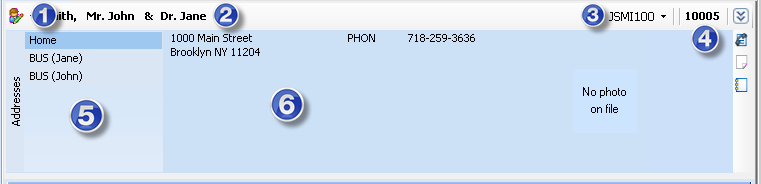

![]() Edit Account - Click
on the dropdown to select Edit Account, Edit Account Express, Delete
Account, or Merge
Account.
Edit Account - Click
on the dropdown to select Edit Account, Edit Account Express, Delete
Account, or Merge
Account.
 Account Name
- The Primary and Spouse account members names of the account are
displayed. There is an option to change the format of how the name is
displayed. The default format, as shown above, is Last
Name, Primary Title + Primary First & Spouse Title + Spouse First.
Account Name
- The Primary and Spouse account members names of the account are
displayed. There is an option to change the format of how the name is
displayed. The default format, as shown above, is Last
Name, Primary Title + Primary First & Spouse Title + Spouse First.
If the primary or spouse are marked as deceased, the name will display in gray.

 Click on the dropdown
to select to display the account's Reference
ID (shown in the image
above), Hebrew Name, Primary Solicitor, Memorial Fund Number, or Association
Note.
Click on the dropdown
to select to display the account's Reference
ID (shown in the image
above), Hebrew Name, Primary Solicitor, Memorial Fund Number, or Association
Note.
 ID - The account's ID number.
ID - The account's ID number.
 Address Types - The addresses
on the account are listed on the header's left side. Click on an address
type to display the address and phones on the right.
Address Types - The addresses
on the account are listed on the header's left side. Click on an address
type to display the address and phones on the right.
 Addresses & Phones - The address,
occupation, and all phone numbers of the address selected will display.
Addresses & Phones - The address,
occupation, and all phone numbers of the address selected will display.
If the primary or spouse account members have a photo in the system, it will display as well.
The following features are represented by these icons on the side of the Account Header:
 - Collapse the account
header to display just the top row of the name and ID.
- Collapse the account
header to display just the top row of the name and ID.
This may be used to save room on the screen if a form has a lot of data to display.
 - Click on the phones icon
to open the Phones form to display all phone numbers on the account.
- Click on the phones icon
to open the Phones form to display all phone numbers on the account.
 - Click on the notes icon
to open the Notes form to display all notes on the account.
- Click on the notes icon
to open the Notes form to display all notes on the account.
 - Click on the remarks icon
to open the Remarks form to display all demographic memos on the account.
- Click on the remarks icon
to open the Remarks form to display all demographic memos on the account.




