New Account Wizard
The New Account Wizard goes allows the user to go through all of the demographic data entry screens to enter detailed information on the account including multiple people, addresses and phones, associations, and more.
To add a new account via the New Account Wizard:
1. Select the ![]() New Account
Wizard icon from the Tasks panel, or select it from the dropdown on the
New Account icon on the system toolbar
New Account
Wizard icon from the Tasks panel, or select it from the dropdown on the
New Account icon on the system toolbar 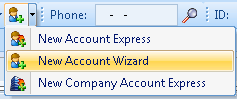 .
.
2. The New Account Wizard Duplicate Check page will open. Enter the relevant information.
The system will alert if there are any duplicates in the Possible Duplicates section.
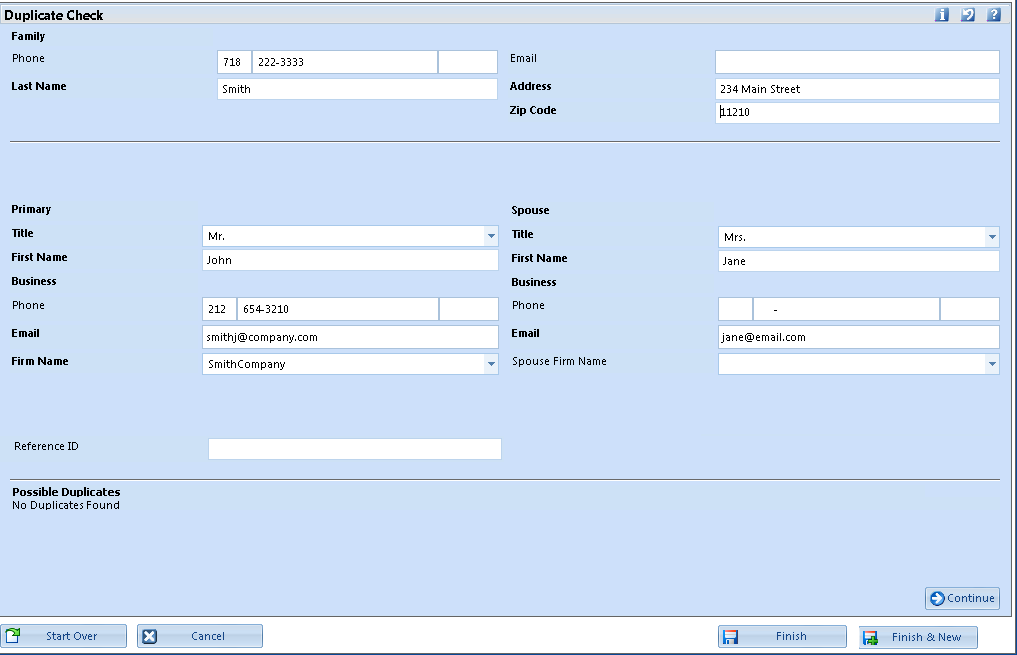
3. Select Continue to load the New Account Wizard's data entry pages.
-
Names - names and titles of the primary and spouse account members.
-
Account - account flags and reference number.
-
People - names, birthdays, photos, and other information on each account member.
-
Addresses - addresses, phone numbers, emails, and occupation.
-
Remarks - general account memos.
-
Associations - groups to which the account belongs.
-
Affiliations - entities with which the account is affiliated.
-
Relationships - relationships with other accounts in the system.
-
Membership - membership information.
-
Solicitors - solicitors assigned to the account.
-
Mailing Rules - addresses to which reports should be sent.
-
Salutations - names to address the account for different associations.
-
Credit Cards - credit card details.
 |
TIP:
The account can be saved with the limited information entered directly from the Duplicate Check Page without going through all the wizard pages. |
4. Navigate through the wizard's pages and enter all relevant information.
5. Select Finish, or Finish & New to save the account and add another,




