New Company Account
The New Company Account Wizard is used to create a new account for an organization, not an individual person or family. It is commonly used when a business or entity is a donor as opposed to a specific person.
A company account differs from a personal account as a primary person is not required.
To create a new company account:
1. Select the New Company Account Express option from the New Account dropdown on the system toolbar.
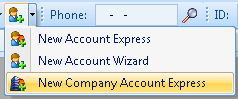
2. The New Company Account Express wizard will launch. Enter the relevant information.
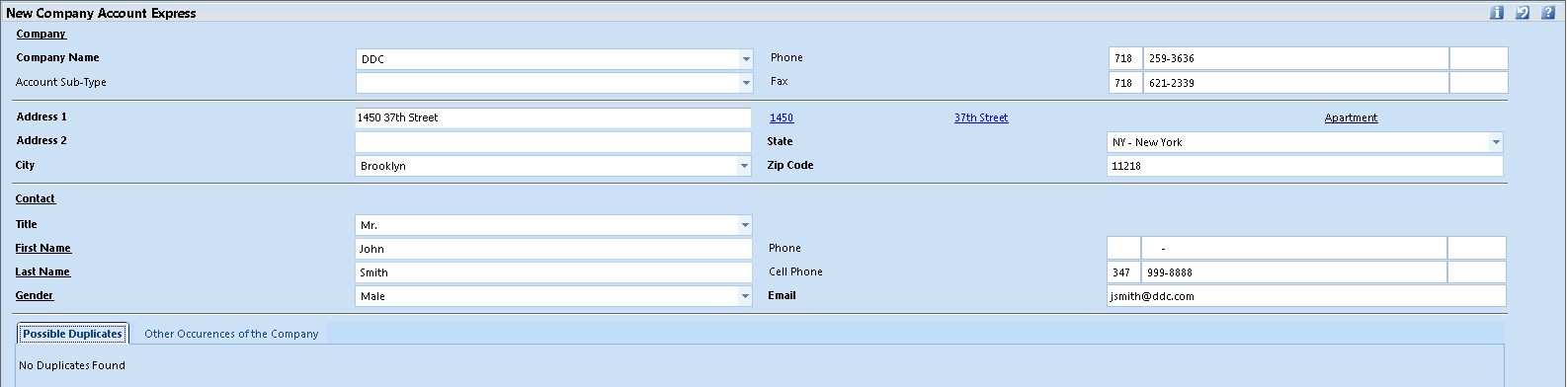
| Field | Description |
| Company Name | The company name will be the
name on the account.
The company can also be added to Tools > Code Setup > Demographics > Business Information > Companies which will enable it to be selected as a firm on other accounts' business addresses. To add the company code, right-click in the field and select Codes > Add. To create an account for a company that already exists in Code Setup...Companies, select the company from the dropdown. |
| Account Sub-Type | Select the sub-type, if applicable.
An account sub-type may be foundation, non-profit, etc. and are set up in Tools > Code Setup > Demographics > Account Sub-Types. |
| Phone | The company's phone number will be added to the business address type. |
| Fax | The company's fax number will be added to the business address type. |
| Address fields | The company's address will be added as a business address type. |
| Contact name fields | The contact is optional on a
company account.
If a contact is entered, it will be added as a primary person on the company account. |
| Contact Phone, Cell Phone, and Email | The phone numbers will be added to a business address typed linked to the contact person. |
3. The system will display any possible duplicate accounts that already exist in 360° in the Possible Duplicates section.
4. If the company already existed in Code Setup...Companies, the system will display all other accounts that reference it, such as on a person's business address, on the Other Occurrences of the Company section.
5. Select Finish to save the account, or Finish & New to save the account and add another.
 |
NOTE
The account will be created with a person record of type "F". A primary person is not required on a company account. |



