Create a Contract for an Account without a Student (Divorced Parents)
There are situations where a contract may need to be created for an account that does not have a student. One common situation is when there are divorced parents, each with a separate account. The student exists on one of the parent's accounts and is referenced on the other account. The Create Contract report will only create a tuition contract for one parent: the account on which the student exists.
To create a contract for an account without a student:
1. Open the Charges panel under the Contracts module.
2. On the Terms panel (the left grid), right-click and select add to create a new contract.
3. Select the Term and Contract Type.
4. A message will display: There are no students enrolled. Do you wish to add a student?
Select Yes.
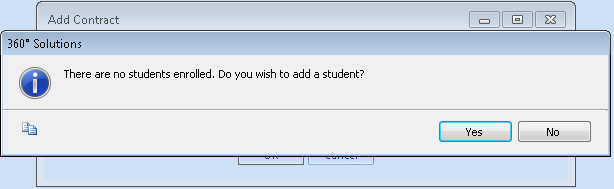
5. In the Add
Student window, search for the student. Use the  search for the account and the dropdown to select the student.
search for the account and the dropdown to select the student.
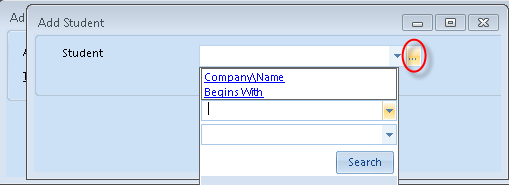
6. You may receive the message, "There are no mandatory charges for this contract. Do you want to add optional charges?", if the account does not belong to any charge groups.
If the account should receive all the mandatory contract charges, select No and see Contract has no Mandatory Charges to assign a charge group on the Students > Family panel.
To just add specific charges to the contract, select Yes.
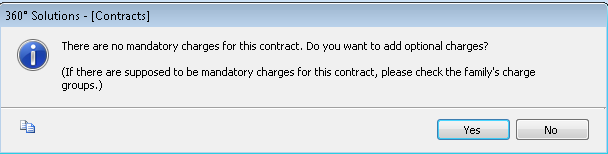
7. See Edit Contract Charges and Amounts to adjust the contract accordingly.



