Contract Posting Setup
The following data must be configured in order for contracts to post to financials correctly:
I. General settings for the term's contract posting:
1. Go to Tools > Code Setup > School > Academics > Terms > Charges tab. Select the correct term from the grid above.
2. Set up the following data:
| Field Name | Description |
| Charge by Months | By default, the months between each installments. This is usually set to 1. |
| Billing Start Date | The date the pledge will be due. If the charge is being divided into a multiple installments (multiple pledges), enter the date of the first pledge due date. |
| Reg. Schedule | By default, the number of installments for each contract charge. They can be selected per charge in Tools > Code Setup > School > Contract > Contract Charge Codes > Billing tab. To divide the charges among 10 months, set it to 10. |
| Schlr. Schedule | By default, the number of installments for each scholarship or discount, if posting the discounts as a payment credit. |
| Posting Year | When posting the contract, the
charges that are created will be for the campaign id of the posting
year. Ex: For the charge of TUI will post as TUI2015 if the posting
year is 2015.
Note that the campaign id must exist, see II below. |
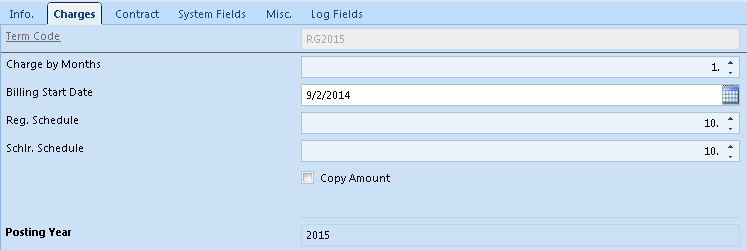
II. Campaign Codes and Ids must exist for each contract charge code.
1. Go to Tools > Code Setup > Financials > Campaigns > Campaign Ids.
2. Confirm that campaign ids are set up for each of the contract charge codes that will be posted to financials as a pledge.
III. Posting options can be overwritten per individual account:
1. Open the Options panel under the Contract module. Load the account to be adjusted.
2. Select the contract from the left Terms grid.
3. On the Options panel
on the right, select  , Edit Options.
, Edit Options.
4. Select the bill from date and number of installments for the particular contract to post.

5. Select Finish to save.



