Donation
The Donation data entry form is accessed from the Add Donation wizard.
It is used to enter the information regarding the donation received. Fields from both the pledge and payment forms are combined on this one form as the donation consists of, and will create, both a pledge and payment.
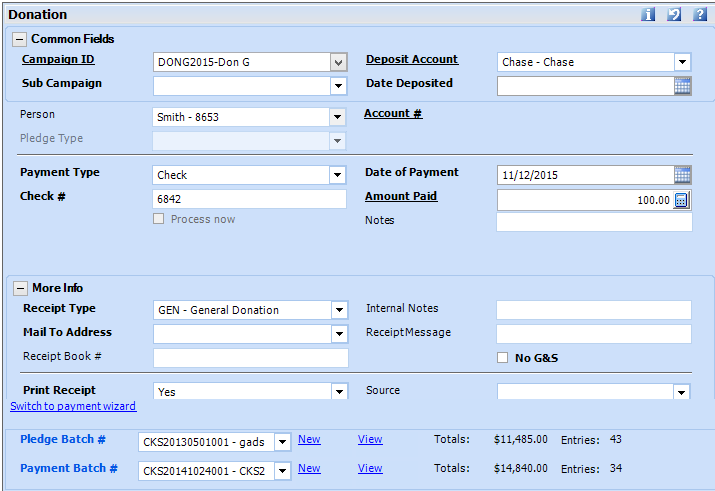
| Field Name | Description |
| Campaign ID | Earmark the donation (a pledge
will be created) for a specific category or event such as tuition,
dinner, general donation. The Campaign ID is specific to a year
as well.
The dropdown list will only include campaigns that are marked in code setup as active, and for which the user has security. |
| Campaign Sub-Code | Select the sub-categorization of the campaign, if applicable. |
| Deposit Account | Also referred to as Bank, this is the designation of where the money will ultimately be deposited or assigned. It may be an actual bank account or a general description such as adjustment or credit for non-monetary credits towards the account's pledge. |
| Date Deposited | The
date the payment was deposited in the bank.
If using the Make Deposit function, leave the date blank and it will be updated with the date of the deposit selected when the deposit is made. A deposit account can be set to default the deposit date in Tools > Code Setup >- Financials > Deposit Accounts - Default Deposit. This is commonly used on non-money banks such as adjustment or discounts in which the payment is not actually deposited into a bank. The date may also be manually entered or defaulted to the current date or the payment date, if not using the Make Deposit utility. |
| Pledge Type | Categorize the pledge. |
| Payment Type | The method of payment.
The list of payment types may be filtered based on the deposit account selected above. Selecting a payment type that was set up in Tools > Code Setup > Financials > Payment Types to accept checks will enable the check # field. If a payment type was set up to accept credit cards, the Credit Card Seq #/ACH field will be enabled. |
| Check # / Credit Card Seq#/ACH | Check #:
If the payment type
selected above is a check type, the field will be enabled as Check #.
If the check number entered is numeric and was already entered on another payment for the same account, a message will display, alerting the user of a possible duplicate payment. The check number and payment information will be allowed to be saved. Credit Card Seq# / ACH: If the payment type selected above is a credit card type, the field will be enabled as Credit Card/ACH. Select a card from the dropdown of cards that the account already has in the system, or right-click and select Add New Card to enter a new one. Process Now: If paying by credit card, the option to process now will charge the card upon saving the payment. |
| Date of Payment | The date entered will be used as the payment date, pledge date, and pledge due date when the donation is saved. |
| Amount Paid | The donation amount will be both the pledge and payment amount. |
| Notes | The notes will be entered as the statement note on the pledge and the payment note on the payment. |
Donation Quick-Entry Amounts
 |
Select the amount paid by clicking
on the appropriate button, if available.
Donation Quick-Entry amounts can be set up per campaign in Tools > Code Setup > Financials > Campaigns > Campaign Codes > Advanced Tab - Default $ Amounts. |
| Receipt Type | Select the type of receipt that the donor will receive for the payment. |
| Mail To Address | If the receipt should be sent to an address other than the default mailing address of the account, select it from the list of addresses for the account. |
| Receipt Book # |
This has no bearing or effect on 360°'s receipt functionality, but is used to track a receipt number that may be given outside the system, such as on a hard-copy receipt book. If this field is being used, the next receipt book number will default. When using alpha and numeric characters, the alpha characters will remain the same and the numeric will increase by 1. A warning message will display if the manual receipt number already exits. |
| Internal Notes |
Enter a note on the pledge for in-office use. |
| Receipt Message |
A note on the payment's receipt. The message may be printed on the receipt document that gets generated. |
| Print Receipt |
Select whether a receipt record will be created for the donation, which will enable a receipt to be printed. |
| Solicitors |
The individual, or group, that solicited the pledge. Multiple
solicitors may be selected by clicking on the multi-select |
| Source |
The origin of the pledge. |
| Switch to payment wizard |
Click to apply the payment being added towards an existing pledge instead of creating a donation with a new pledge. |
| Pledge Batch # |
Select the batch, if being used to group pledges. |
| Payment Batch # |
The batch, or group of payments, to which the payment belongs, if batches are being used. |




