Gradebook Setup: Categories and Weights
Each Gradebook Category can be weighted for each class section. This optional feature allows specific categories to be counted more, or less, when calculating the average. In the example below, the term average of the class will consist of 80% test scores, 10% homework, and 10% quizzes.
The Categories & Weights are set up in the Gradebook Setup tab. Select Category & Weights from the header.
|
|
NOTE: This should only be set up if: A. Weighted Categories are being used to calculate the average. If the averages will be determined by points, this should not be set up. unless: B. The lowest mark is being dropped (explained below), in which case this feature is needed. In this situation, all categories must be set up here as well, even if the columns and drop lowest grade will be blank. |
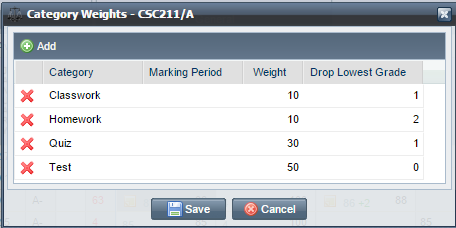
Click Add to add a new category weight, or edit the existing information by clicking in the field.
| Field | Description |
| Category | Select the assignment category
from the dropdown.
Every category must be set up if using weighted categories. |
| Marking Period | Select the marking period only if the categories will be worth different
weights in different marking periods. Leave the field blank if
they carry the same weight in all marking periods.
Note: If setting up with different marking periods, add a separate row for each category type for every marking period. |
| Weight | Enter the percentage that the
category type will consist of in the average.
Note: If the total weights do not equal 100, they will be pro-rated to carry the weights accordingly. For example, if tests are 30, quizzes 10 and homework 10, tests will be 60%, quizzes and homework 20% each. |
| Drop Lowest Grade | An option to drop the lowest
mark(s) for each category can be set. Enter the number of lowest
marks to ignore.
Note: The subtotals per category do not drop the lowest mark(s) but the semester average does. There may be a discrepancy in the displayed average per category and the average. |





