Update Parent Associations to Former
Update Report: Public/School/Functions/B30 - Update Parent Association to Former
Use: Assign an Association to accounts that are a Former Parent.
-
The Refresh Account Switches update report must be run prior to using this report in order to mark the accounts as a Former Parent. An account becomes a Former Parent when it does not have a student with a grade for the current term, but did have student(s) in a previous term.
-
The Former Parent associations that will be assigned to the accounts are determined by the Parent associations the accounts already have. Set up the associations in Tools > Code Setup > Demographics > Associations > Associations. For each parent association, which is marked as a Current Parent Code, select a former parent association from the When becoming former switch code to dropdown. In the example below, the accounts with the association of P1 will receive the association of FP1 when running this update report.
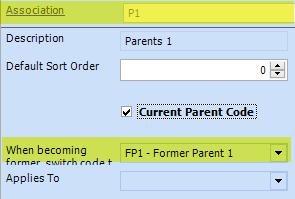
1. Select the report under the Query Builder's Public > School > Functions > B30.1 - Update Parent Associations to Former.
2. Select Preview.
3. Enter the following parameters:
-
User - select your user name to log the data.
-
Account- to refresh the flags for specific accounts only, enter the account numbers. This is useful if an account needs to be updated in middle of the school year. Ignore this prompt to run it for all accounts.
4. Click Done.
5. When completed, a message "Report Executed Successfully" will display.




