Refresh Grandparent Associations
Update Report: Public/School/Functions/B40 - Refresh Grandparent Associations
Use: Assign an Association to all accounts where the primary or spouse is a mother or father to an account that is marked as a parent or former parent.
-
If the account has a primary or spouse that is a mother or father to an account marked as parent (Demographics > Account panel), the account will receive a grandparent association. If the account has a primary or spouse that is a mother or father to an account marked as a former parent (Demographics > Account panel), the account will receive a former grandparent association.
-
The former grandparent associations that will be assigned to the accounts are determined by the grandparent associations the accounts already have. Set up the associations in Tools > Code Setup > Demographics > Associations > Associations. For each grandparent association, select a former grandparent association from the When becoming former switch code to dropdown. In the example below, the accounts with the association of GP1 will receive the association of FGP if their children accounts are former parents.
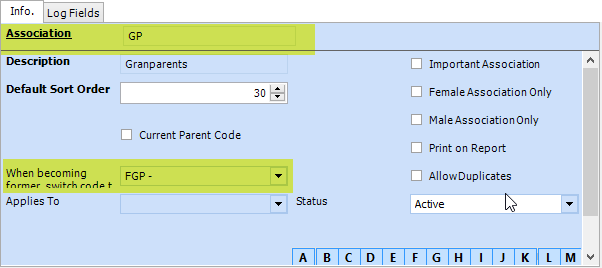
-
If the account is a mother or father to both parent and former parent accounts, it will receive only the grandparent association and not the former grandparent.
-
If the account is already assigned the grandparent association, it will not receive it again.
-
When the account receives the former grandparent association, the current grandparent association will be removed.
1. Select the report under the Query Builder's Public > School > Functions > B40 - Refresh Grandparent Associations.
2. Select Preview.
3. Enter the following parameters:
-
Association Type (required) - select the grandparent association.
-
User (required) - select your user name.
4. Click Done.
5. When completed, a message "Report Executed Successfully" will display.




