Master Export
Public/General
The Master Export generates a spreadsheet containing information regarding the account, including names, addresses, and phones. The file may be used to generate mail merge documents or letters, or columns may be edited to create a customized excel spreadsheet of information needed.
Report Options:
Custom Options Section on Report Options
Show Students in One Column - If the report option of Show Children (Data to Return Options below) was also selected, all students that fit the criteria will be exported in one column. See Export Fields below.
Term - If the report option of Show Children (Data to Return Options below) was also selected, select the term to export students with a grade for the selected term.
Exclude Deceased - Do not export the names of deceased account members
Show Affiliation - Export the accounts' affiliations.
Show Associations In One Column - The associations of the accounts will be displayed in one column. The report option of Show Associations (Data to Return Options below) must also be selected
Show Association Sub-Type - Export a column for the association sub-type. The report option of Show Associations (Data to Return Options below) must also be selected
Show Multiple Events in One Column - The events of the accounts will be displayed in one column. The report option of Show Events (Data to Return Options below) must also be selected.
Show Master Flags - The master flags will export in separate columns: Parent, Applicant, Former Parent (see exported fields below).
Show Parent Info - Export columns for parent names, addresses, phones, and emails (see exported fields below).
Show Occupation Info - Export occupation-related columns (see exported fields list below).
Show Remarks - Export the Demographic Remarks fields (see exported fields list below).
Show Salutation - Export the salutation name.
Custom Options - Financials Section on Report Options - The Show Financial Data option under the Data to Return Report Options (below) must be selected as well.
Show Summary - Exports financial totals columns (see Export Fields below).
Show Unapplied - Exports the unapplied payment amount.
Show Individual Pledges - Exports the details for individual pledges including campaign, amount, and date (see exported fields list below). The details will be listed in each column. For example, the campaign field will list all campaigns of the pledges in one field; the amount field will list all amounts.
Show Last Payment - Export columns with the last payment amount and date.
Last Payment Date Option - Select whether the Check Date or Deposit Date will determine the last payment date.
Custom Options - Grandchildren Section on Report Options - The Show Grandchildren option under the Data to Return Report Options (below) must be selected as well.
Show Grandchildren Last Name - Export the last name of the grandchildren in addition to their first name.
Delimiter between Grandchildren - Select either Comma or Line Break to separate the grandchildren's names.
Custom Options - Students Section on Report Options
Exclude Ferpa - Don't export accounts in Account Security Group of letter F. See Query Builder Security.
Show Primary's Student Status - Export a column with student's status.
Data to Return Options Section on Report Options
Account Info: Name Format 2- Select the format of the names that will be exported if they belong to the selected event or association below.
Filter Type- Name Format 2 - Select Events or Associations
Code - The event or association filtering
Filter Sub Type - the event or association sub-type that is being filtered.
Format Name Format 1 - Select the name format of the accounts being exported.
Address Simple TVF:
Show Address - Select the option to export addresses.
Address Type - Select the address types that will be exported. The address fields (see below) of each address type selected will be exported.
Associations TVF:
Show Associations - Select to export the associations of each account.
Association Type - Select the association types of the accounts that will display.
Events TVF:
Show Events- Select the option to export events.
Event Type - Select the event types that will display.
Event Type 2 - Select the event sub-types that will display.
Grandchildren TVF:
Show Grandchildren - Select the option to export grandchildren.
Show Great-Grandchildren- Select the option to export great-grandchildren.
Term- Select the school term to export the grandchildren that are students with a grade for the selected term.
Birthday Month - Select the month to export only (great)grandchildren that have a birthday in a specific month. This is used to send letters to grandparents in honor of their grandchildren's birthdays.
Person Simple TVF:
Show Children - Select the option to export children.
Term Homeroom - Select the term to export children enrolled in the selected term.
Phone Simple TVF:
Show Phone - Select the option to export phone numbers.
Phone Types - Select the phone types to export (ex: PHONE, EMAIL).
Address Types - Select the address types for which to export the phones. (ex: HOME, WORK).
Pledges with Payment TVF:
Show Financial Data - Select this option to export financial information (see exported fields below).
Pledge Date From / Pledge Date To - Select the date range of pledges to display, or leave as default to display all that fit the query criteria.
Payment Add Date From / Payment Add Date To - Select the date range of payments to display, or leave as default to display all that fit the query criteria.
As of Date - Select an "as of date" to use as the current date which will affect how post-dated payments are attributed. Leave the date as default to run the report as of the current date.
Include in Paid - Select the categories of payments that will be factored as being paid.
Solicitor TVF:
Show Solicitor - Select the option to display the solicitor.
Campaign Code Solicitor - Select the campaign of the solicitor to display. The Primary campaign may be selected to show the primary solicitor.
Sample Query Criteria:
Filter the Account Info to select Who to print; accounts that fit the criteria under Account Info will be exported.
The following query will generate an export of all accounts who have a student in grades 6,7,8 for the term RG2015.
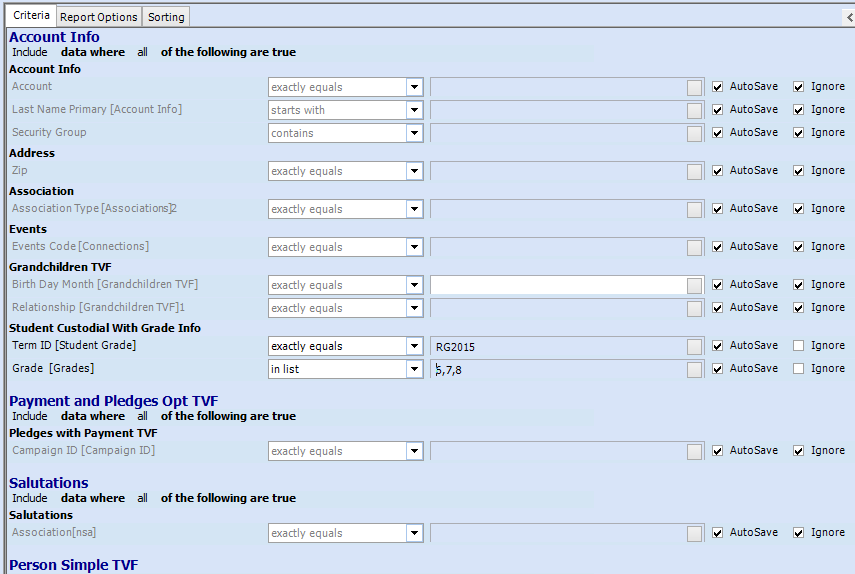
To export students, filter the Person Simple TVF.
In the example below, all student names with a grade in the term of RG2015, of the accounts selected above, will be included in the export.
The report option Show Children must be selected, as explained above.

Sample Report Options:
Under the Address Simple TVF, select to show addresses and the address types to print.
In the example below, addresses of type Home and Business will be exported.

Under the Phone Simple TVF, select to show phones and select the phone types to print and for the addresses that the phones are for.
In the example below, phone numbers of type Cell, Email, and Phone for the accounts' Home and Business addresses will be exported.

Under the Person Simple TVF, select whether to export the children. (The criteria must be filtered as well as shown above).
Under Person Simple TVF, select the term of the students' homeroom class.

Exported Fields:
| Account # | Reference # | Account Name Format 1 | Account Name Format 2 |
| Titles | Title Primary Account Member | Title Spouse Account Member | Last Name Primary Account Member |
| Marital Status | First Name Primary | Maiden Name Primary | First Name Hebrew (Custom Options section: Show Hebrew ) |
| First Name Spouse | Maiden Name Spouse | Firm Name | Account Type |
| Date of Birth Primary | Date of Birth Spouse | Memorial Fund # | Date Account Added |
| Date Account Last Updated | |||
| Report Options Show Remarks (under Custom Options section): | |||
| Account Remark Memo 1 | Account Remark Memo 2 | Account Remark Memo 3 | Account Remark Memo 4 |
| Report Options Show Salutation (under Custom Options section): | Salutation | ||
| Report Option Show Primary's Student Status (under Custom Options section): | Student Status | ||
| Report Options Show Master Flags (under Custom Options section): | |||
| Master Flag Parent true/false | Master Flag Applicant true/false | Master Flag n-Law true/false | Master Flag Do Not Solicit true/false |
| Master Flag No Registration true/false | Master Flag Former Parent true/false | Master Flag Former In-Law true/false | |
| Report Options Show Affiliation (under Custom Options section): | Affiliation Type | ||
| Mailing Address Type | Mailing
Firm Address
|
Mailing Address 1 | Mailing Address 2 |
| Mailing Address 3 | Mailing
City
|
Mailing State | Mailing Zip |
| Mailing Country | Mailing Address Region | ||
| Report Option Show Address , to be used with option Address Type: | |||
| Address Type | Firm Address | Address 1 | Address 2 |
| Address 3 | City | State | Zip |
| Country | Region | Region | |
| Report Option Show Occupation Info (under Custom Options section): | |||
| Occupation | Industry | Job Title | |
| Report Option Show Phone, to be used with option Phone Types and Address Types: | |||
| Phone Type | Phone Number / Email | ||
| Report Options Show Associations : | |||
| Association Type - separate column for each association | Sub-Association Type (Custom Options section : Show Association Sub-Type) | ||
| Report Option Show Associations + Show Associations in One Column (under Custom Options section): | |||
| Associations - all listed in one column | |||
| Report Options Show Individual Pledges + Show Financial Data: | |||
| Campaign ID | Campaign Description | Sub-Campaign ID | Sub-Campaign Description |
| Amount Pledged | Amount Paid | Due | Current Due |
| Pledge Date | Due Date | Pledge Note | Payment Note |
| Solicitor Code | Solicitor Name | Unapplied Amount | Last Payment (report option Show Last Payment) |
| Report Options Show Summary + Show Financial Data: | |||
| Total Pledged | Total Paid | Total Due | Total Current Due |
| Last Pledge Date | Last Pledge Amount | Last Pledge Campaign | Last Payment Date |
| Last Payment Amount | |||
| Report Option Show Children: | |||
| Child First Name - a separate column for each child | Child Grade - a separate column for each child | Child Date of Birth - a separate column for each child | Child Date of Birth Hebrew - a separate column for each child |
| Child First Name Hebrew - a separate column for each child | Child Last Name - a separate column for each child | Child Gender - a separate column for each child | Child Medical Notes a separate column for each child |
| Child Class - a separate column for each child (report option Show Children) | Child Section - a separate column for each child (report option Show Children) | ||
| Report Option Show Students in One Column (under Custom Options section): | |||
| Student Names - all in one column | Student Grades all in one column | ||
| Report Option Show Events: | |||
| Event Type - each in separate column | Event Note - each in separate column | ||
| Report Options Show Events + Show Events in One Column (under Custom Options section): | |||
| Event Types - in one column | Event Type 2 - in one column | Event Name - in one column | Event Memo - in one column |
| Event Note 1 - in one column | Event Note 2 - in one column | Event Number 1 - in one column | Event Number 2 - in one column |
| Event Date 1 - in one column | Event Date 2 - in one column | ||
| Report Option Show Parent Info (under Custom Options section): | |||
| Primary Parent 1 Name | Primary Parent 1 Address | Primary Parent 1 City | Primary Parent 1 State |
| Primary Parent 1 Zip | Primary Parent 1 Home Phone | Primary Parent 1 Home Email | Primary Parent 2 Name |
| Primary Parent 2 Address | Primary Parent 2 City | Primary Parent 2 State | Primary Parent 2 Zip |
| Primary Parent 2 Home Phone | Primary Parent 2 Home Email | Primary Parent 1 Father Cell | Primary Parent 1 Mother Cell |
| Spouse Parent Name 1 | Spouse Parent 1 Address | Spouse Parent 1 City | Spouse Parent 1 Zip |
| Spouse Parent 1 Home Phone | Spouse Parent 1 Home Email | Spouse Parent 2 Name | Spouse Parent 2 Address |
| Spouse Parent 2 City | Spouse Parent 2 State | Spouse Parent 2 Zip | Spouse Parent 2 Home Phone |
| Spouse Parent 2 Home Email | Spouse Parent 2 Father Cell | Spouse Parent 2 Mother Cell | |



