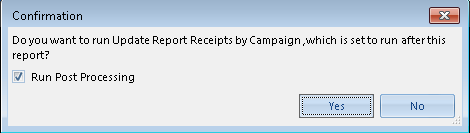Printing Receipts
Report: Public/Financials/Receipts/Receipts by Campaign
Use: This report will generate receipts. The receipt template that will print is determined by the receipt type and set up in Template Options.
1. Select the report under the Query Builder's Public > Financials > Receipts > Receipts by Campaign.
2. Select the query Receipts by Campaign and click Preview.
3. Enter any applicable criteria in the Criteria Prompts Window.
The criteria may be set to only print receipts that do not have a receipt date, meaning the receipt was not printed previously and updated with a print date as in step 6 below.

4. Select Done.
5. The receipts will preview in Microsoft Word.
Note: All receipts will display in one Word document. There may be multiple templates for different receipt types, but they will all preview in one document.
6. The system will prompt whether to update that the receipts were printed.
Select Yes to mark all the payments included in the query as having the receipt printed. Select No if the receipts are not being printed at this time and will need to be re-run.