Applying a Payment to a Paid Invoice
A payment may be applied to a pledge that has already been paid and has no amount due. This situation may arise if an account pays an invoice twice or sent in more money than was originally pledged. While the data should eventually be corrected, by either reversing the extra payment, increasing the pledge, or applying the overage to a new pledge, the payment can in the interim be applied to the pledge that has no outstanding balance:
1. Launch the Add the payment wizard for the account that submitted the payment.
2. Enter the payment details on the Payments page, including the payment amount, date, and deposit account.
3. Navigate to the Payment Distribution page.
4. The payment distribution page will only display invoices that have an outstanding balance.
5. Right-click in the invoices grid and select Show
Paid Invoices.
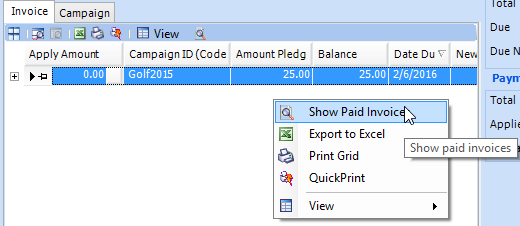
6. On the Paid Invoices, select the invoice(s) toward which the payment will be applied by checking off the Check column. There is a Campaign Code filter at the top for convenience. Select a campaign code from the dropdown to display only invoices from the selected campaign.
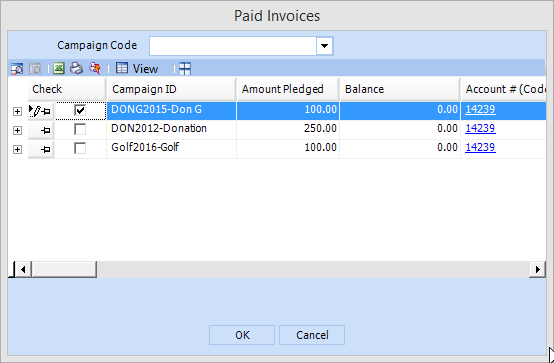
7. Click OK.
8. The invoice will display on the distribution grid with a negative amount in the New Balance column, reflecting the overpayment. The amounts applied may be adjusted, if applying the payment to multiple invoices, by editing the amounts in the Apply Amount column.
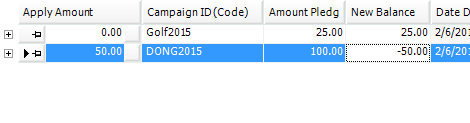
9. Click Finish to save the payment.




