Update Teacher by Section
Update Report: Public/Academics/Functions
Use: Assign the teacher of a group of sections at one time. This is typically run after copying sections from one term to another.
1. Select the report under the Query Builder's Update tab Public > Academics > Functions > Update Teacher by Section.
2. Select Edit > Parameter and update the following values:
-
ToTeacherID - from the list of teachers on the bottom right Lookup Codes, select the new teacher to assign to the sections. Click Apply.
-
TeacherType - select the teacher type of the new teacher (ie. Primary, Secondary). Click Apply.
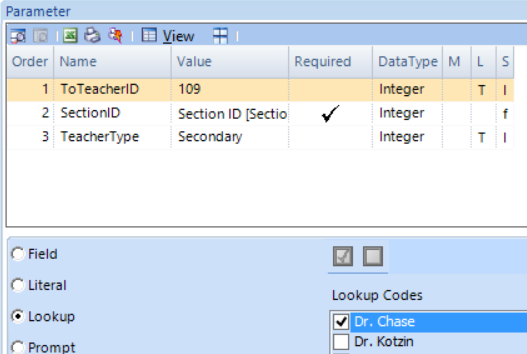
3. Click Save.
 |
Note:
|
4. Click Preview.
5. Use the prompts to select the criteria of sections to assign to the teacher. Note that some prompts are required.
In the screenshot below, all class sections for the subject of MATH in grades 10 & 12 will be assigned to the teacher selected in step 2 above, Dr. Chase.
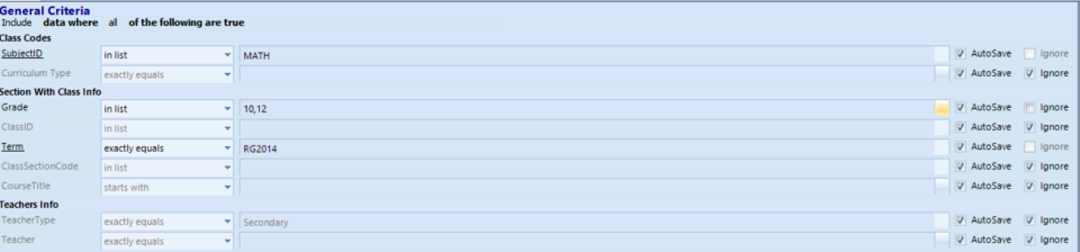
6. Click Done.
7. An update results window will display a list of class sections that will be assigned to the teacher. You may deselect any sections to exclude.
8. Cick OK to run.




