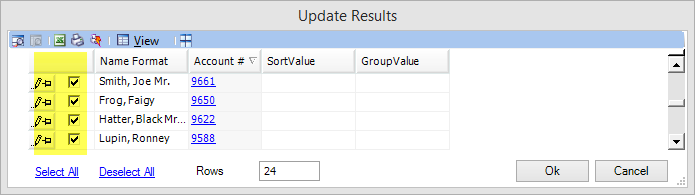Delete Association
Update Report: Public/Demographics/Functions
Use: Delete an Association from a group of accounts.
1. Select the report under the Query Builder's Update tab Public > Demographics > Functions > Delete Association.
2. Select Preview.
3. Enter the values for the following prompts:
a. On the Criteria tab, select the criteria of which accounts will be removed from the association.
In the example below, accounts in the association Report will be removed from the association (that will be selected in the Update Parameters tab).
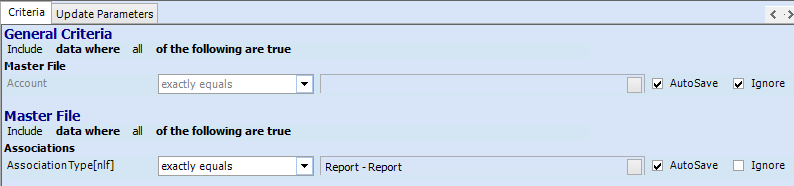
b. On the Update Parameters tab, select the association from which the accounts above will be removed.
In the example below, the accounts will be removed from association Report. This means that all accounts with the association of Report will be removed from the association of Report.

4. Click Done.
5. A list of all accounts that fit the criteria selected above will display. Accounts may be unchecked in the first column to exclude them from being removed from the association.
When the list is verified, click OK to remove all the selected accounts from the association.