Pledge Comparison – with Prospect Notes
Public/Financials/Pledges
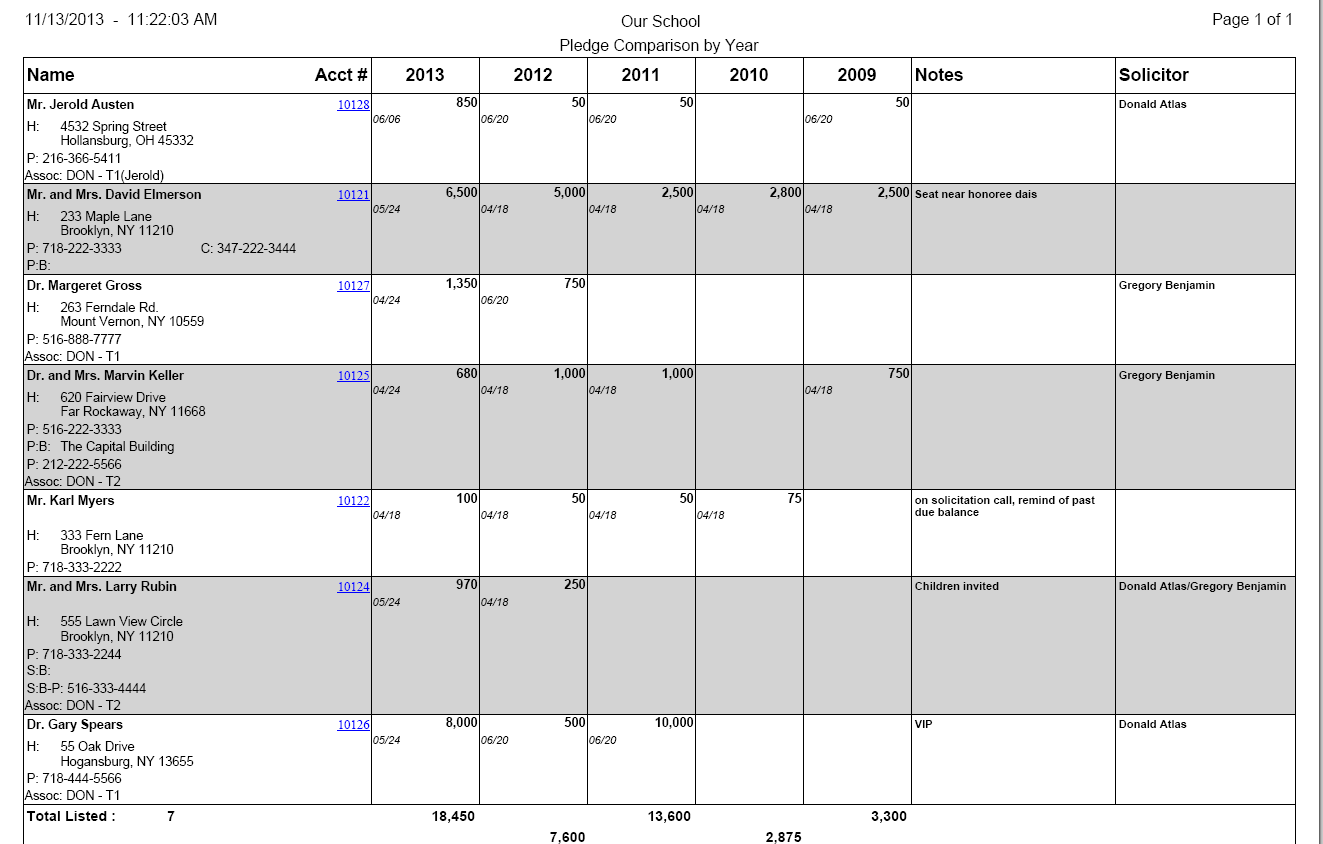
The Pledge Comparison – with Prospect Notes prints for each account the amount pledged (or due as a report option) per campaign year along with prospect notes and solicitors. Query for the campaigns to be included in each year and select up to 5 years to display. This is a popular fundraising report as it gives a general picture of an account’s donation history with options to sort by solicitor.
Displays: Donor name, addresses and phones (options to select which ones to print), association, id, 5 columns displaying the total amount pledged or due for each year, last pledge date (optional), campaign prospect notes, and campaign or primary solicitor, with the total amount pledged (or due if selected) per year.
Sample Query Criteria: The following criteria will generate a list of all prospects for the campaign of DNRD2013 and display the total amount each pledged for DNRD campaigns (for the years selected in the report options).
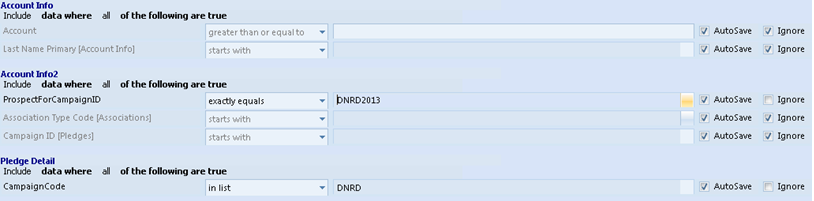
Report Options: Filter the 5 year prompts to select the 5 year columns.
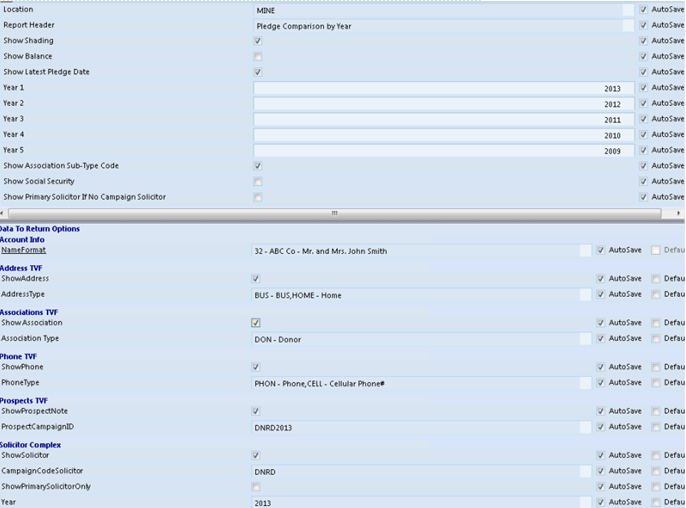
Show Balance – select to show the amount due instead of pledge amount in each year’s column.
Year 1, Year 2, Year 3, Year 4, Year 5 – select up to 5 years to print.
Show Primary Solicitor if No Campaign Solicitor – select to print the primary solicitor if an account does not have a solicitor for the campaign selected in the data to return options below.
Filter the data to return options to select the addresses and phones to print.
Show Associations – if selected, select the association types to print.
Show Prospect Note – select to print the notes on the campaign prospect for the account. If selected, select the campaign id in the Prospect Camppaign ID option.
Show Solicitor – select to print the solicitor in the last column. Select the campaign code in the option Campaign Code
Solicitor and the Year (optional) to print the campaign solicitor on the account’s solicitor panel for the selected campaign.
Show Primary Solicitor Only – select to print the primary solicitor in the last column instead of the campaign solicitor.
Sorting:
Highest pledge amount– sorts by the highest amount for any one campaign id included on the report.
Solicitor + Highest Pledge Amount – select the solicitor campaign id on the sorting tab. It will sort by the campaign solicitor for the campaign selected and then by highest pledge amount as per above within each solicitor.
Solicitor – select the solicitor campaign to sort by campaign solicitor.
Solicitor + Pledge Total by Campaign – select the solicitor and campaign YEAR on sorting tab. Sorts by Solicitor and by highest amount per selected year.
Solicitor Campaign and Year– select the solicitor campaign and campaign year on the sorting tab. Sorts by solicitor for the selected campaign id. If there’s none, sorts by solicitor for the campaign. If none, sorts by primary solicitor. To leave the year empty, select the ‘blank’ option.



