Grid: Enable Grouping- Grouping Data
The rows of data in a form's grid can be grouped by one or more column. This is useful for grids with multiple rows of data of the same type such as pledges, payments, or even search results with duplicate names.
To group the data on the grid:
1. Select View on the grid's
toolbar and  Enable
Grouping from the menu.
Enable
Grouping from the menu.
2. A section will display above the column headers with the instructions "Drag a column header here to group by that column".

3. Click on the column by which to group and drag it to the grouping section. Multiple columns may be selected for sub-grouping.
The field will display in the grouping section. Click on the field name to change the sort order by ascending or descending.
4. The data displayed in the grid will be grouped by that column and displayed as: Grouped by column: Value (count of rows)
Expand the groupings to see the individual rows by clicking on the +.
In the example below, the grid of accounts is grouped by Last Name and then by First Name.
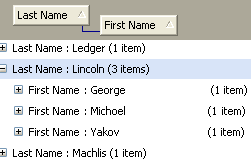
To clear the grouping:
1. From the grid's View menu, select the Enable Grouping option to de-select it.
OR
2. Drag the column header from the grouping area back to the grid.



