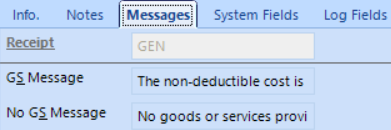Receipts
Tools > Code Setup > Financials > Receipts
1. On the Info tab:
| Field Name | Description |
|
Receipt |
The receipt code, up to 10 characters. |
| Description | Description of the receipt type. |
|
Last Receipt # |
The number of the last receipt printed of this receipt type. When generating a new receipt, the receipt number will be incremented automatically to keep an accurate record. |
| Status | The status should be set to active to display in dropdowns. |
|
Default Receipt |
Select for receipts to default to be generated on payments with this receipt type. |
|
Amount in Words |
Select to print the receipted amount in words instead of numbers (ex: Twenty as apposed to 20.) |
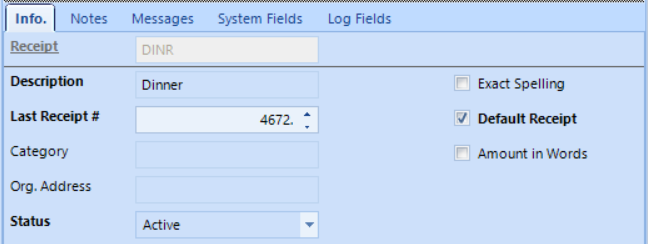
2. On the Notes tab, there are 4 fields which can be used for messages and inserted as merge field in the receipt document templates.
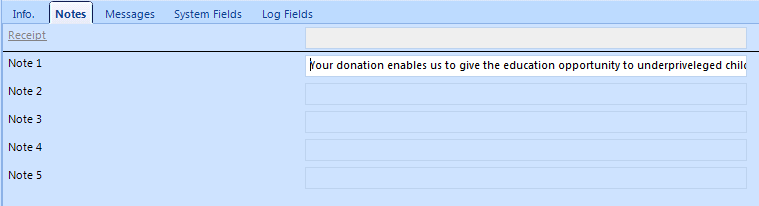
3. On the Messages tab:
| GS Message | Enter the text of a message
that can print on the receipt letter for receipts where goods
& services were received.
This field would be added on the receipt template document as a mail merge field. |
| No GS Message | Enter the text of a message
that can print on the receipt letter for receipts where no goods
& services were received.
This field would be added on the receipt template document as a mail merge field. |