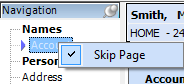Wizard: Skip Pages
Pages in a wizard may be marked as a skip page to disable it from being loaded while clicking next through a wizard. Skipped pages will display in gray in the navigation side-panel of a wizard as indicated below.
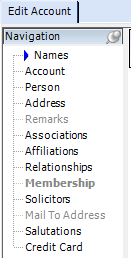
A skipped page may be accessed in the wizard by clicking on the disabled page title on the Navigation panel.
|
|
NOTE: Skip pages are per user to enable the users to customize and configure the wizards to fit their needs.
|
I. To mark a page in a wizard as a skip page:
1. Right-click on the page from the Navigation panel.
2. Select Skip Page. The page will display in gray in the navigation list.
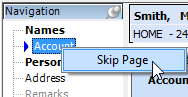
II. To unmark a page in the wizard as a skip page:
1. Right-click on the page from the Navigation panel.
2. De-select the Skip Page.