Marking Period Types
The Marking Periods Type indicates the frequency at which grading reports (“report cards”) are sent home to parents. For example, you can set up a marking periods type for each quarter of the school year. You can also set up two marking periods types for schools on a semester grading system (e.g. 1st semester and 2nd semester).
1. To set up your marking periods types, navigate to Tools > Codes Setup > Students > Academics > Grading > Marking Periods Type.
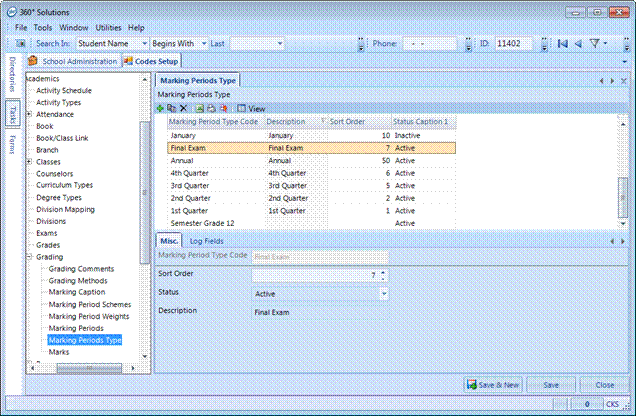
2. Select the  icon
to initiate the process of adding a new marking period type.
icon
to initiate the process of adding a new marking period type.
3. Under the  tab,
complete the following fields and click Save when
finished.
tab,
complete the following fields and click Save when
finished.
|
Field Name |
Description |
|
Marking Period Type Code |
The name of the marking period type. For example, 1st Quarter, 2nd Quarter, 3rd Quarter, 1st Semester, 2nd Semester, etc. Appears on the portals. |
|
Sort Order |
The sort order (i.e. where it appears on the list). |
|
Description |
Typically the same as the marking period type code. Appears on reports. |
|
Is Standalone |
This field is used by the Gradebook module when adding assignments to a marking period. A marking period marked as Is Standalone will only include assignments specifically designated to that marking period; it will not be determined by the due date of the assignment. For example, Marking Period Types of Midterm, Final Exam or Regent may be marked as Is Standalone. See Gradebook Adding Assignments for more information on its usage. |



