Adding 360° Users
To add new user logins to the 360° Solutions system:
1. Open the Utilities > Users panel on the Forms tree.
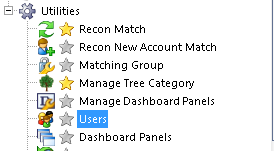
2. Select 
3. Enter the user's information. The following fields should be entered:
User ID - the user's 360° login name (up to 20 characters).
First Name - user's first name.
Last Name - user's last name.
Password - user's 360° login password. This can be changed by the user on the 360° login screen.
User's profile - select Power.
Copy User Settings - select another user with similar security access to assign the new users the same settings and security.
Do not select Is this user a profile.

4. Select Finish.



