Grading Comments
Grading comments are predefined comments that can be set up for use in the grade entry portal. For example, a student may be described as “Interacts with all students in the class” in the portal’s Participation column.
In general, comments can be available to all divisions and classes, or you can create comments for specific grades and classes, Note that it’s not mandatory to use these three fields.
1. To set up your grading comments, navigate to Code Setup > Student > Academic > Grading > Grading Comments.
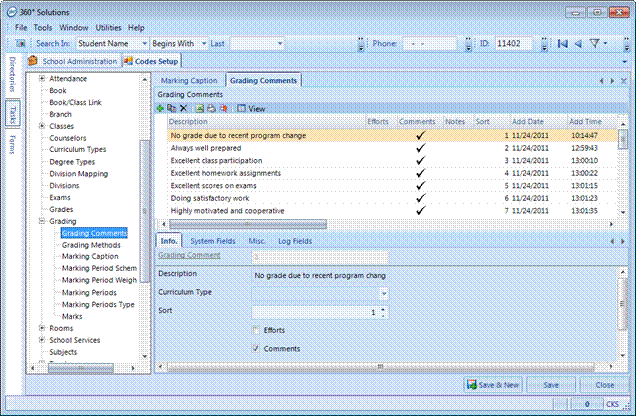
2. Under the Info tab, complete the following fields.
3. Click Save when finished.
|
Field Name |
Description |
|
Description |
The comment text (i.e. “Excellent Participation”). Note that you can include comments that contain a first and/or last name token. These tokens will be auto-populated by the student’s name when the teacher saves that record. For example, “<First Name> is doing excellent work,” will be saved as “Sally is doing excellent work” because you used the <First Name> token. |
|
Curriculum Type |
(Optional, used for grading). You can link comments to all curriculum types if you don’t enter anything in this field. |
|
Sort |
The comment order (i.e. where it appears on the list) within the grade-entry portal. |
|
Efforts |
Enable this checkbox if the comment is to appear in the “Efforts” column. Refer to the marking caption. |
|
Comments |
Enable this checkbox if the comment is to appear in the “Comments” column. Refer to the marking caption. |
|
Notes |
Enable this checkbox if the comment is to appear in the “Notes” column. Refer to the marking caption. |
In addition to assigning the comments to a curriculum type, you can also assign them to a certain class, division or marking period under the Misc tab. Here, select or enter the Class ID, Division and/or Marking Period. Note that if you do not want to filter comments by classes, divisions or marking periods, then you do not need to use these fields.



